Create a Project
You can create a project to efficiently manage project documents from the Project Directory page.
Note: We recommend reviewing before creating a new project.
To create a new project:
- From the Administration menu, select Project Directory.
The Project Directory page displays.

- Click
 .
.The Project Directory for the new project displays.

Note: The project defaults to Inactive when created. Once the project is completely configured and ready to be accessed, set the project to Active. For more information, see General section to edit the project's status.
- Complete the following, as required:
- Click
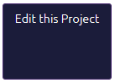 to populate the project's details. For more information, see Edit a Project.
to populate the project's details. For more information, see Edit a Project. - Click
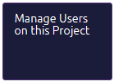 to add users in the project. For more information, see Manage Users on a Project.
to add users in the project. For more information, see Manage Users on a Project. - Click
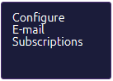 to manage e-mail subscriptions in the project. For more information, see Configure E-mail Subscriptions
to manage e-mail subscriptions in the project. For more information, see Configure E-mail Subscriptions - Click
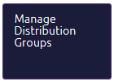 to manage project's distribution groups. For more information, see Manage Distribution Groups
to manage project's distribution groups. For more information, see Manage Distribution Groups - Click
 to configure the printed form templates to use in the project. For more information, see Configure Printed Forms
to configure the printed form templates to use in the project. For more information, see Configure Printed Forms - Click
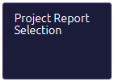 to select the report template to use in the project. For more information, see Project Report Selection.
to select the report template to use in the project. For more information, see Project Report Selection.
- Click
Tip: You can use the Copy this Project function to quickly create a new project, using the information already included in an existing project. For more information, see Copy a Project
Note: To customize project's settings, see Settings for more information.